File exclusions
All versions of SonarQube for IDE will fetch file exclusions from SonarQube (Server, Cloud) or SonarQube Community Build when you bind a project while running in connected mode. Locally defined file exclusions will be ignored when running in connected mode. Check the SonarQube Server, SonarQube Cloud, and SonarQube Community Build documentation for information about defining your Analysis scope.
Exclusions in the IDE
SonarQube for Visual Studio allows you to exclude files and solutions from local analysis as defined in the SonarQube > Options or in the SonarQube > Solution Settings extension windows.
When running in Connected mode with SonarQube (Server, Cloud) or SonarQube Community Build, SonarQube for IDE will ignore local exclusions and fetch exclusions from the SonarQube (Server, Cloud) or SonarQube Community Build server.
Defining file exclusions
In Visual Studio, navigate to Extensions > SonarQube > Options > File Exclusions window and select Add to configure the file names and/or wild card patterns you want to exclude from the analysis. Select OK when finished. When analyzing C# and VB.NET files, exclusions will be applied on the next analysis run by the Roslyn analyzers.
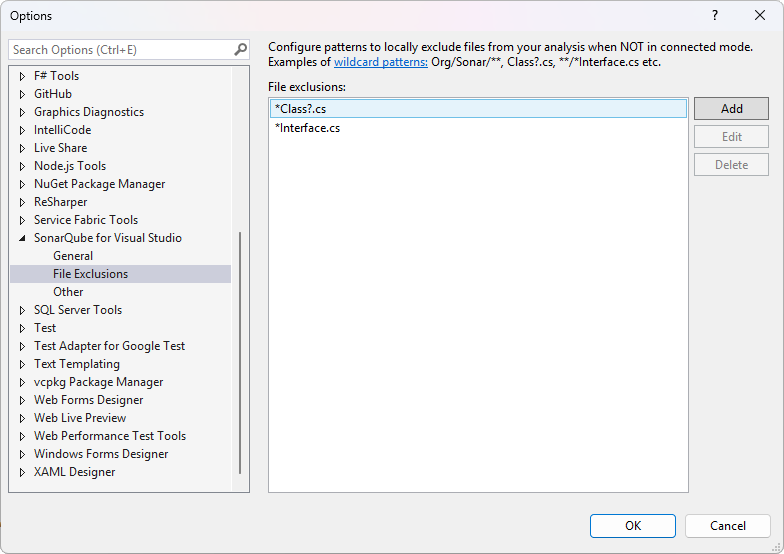
The local file exclusions and exclusion patterns use the sonarlint.analysisExcludesStandalone property to update the same setting.json file where you enable and disable rules. To edit this json file directly, navigate to the SonarQube > Options > General window and select Edit Settings, which will open your settings.json file in Visual Studio. As when using the UI, exclusions for C# and VB.NET files are applied on the next analysis.
settings.json file format and location
The settings.json file is stored in your user's roaming profile %APPDATA%\SonarLint for Visual Studio.
See this example as a format sample of your settings.json file. It changes the parameters on a few rules, and at the end, excludes any files matching *Interface.cs plus everything in the org/sonar/* directory.
{
"sonarlint.rules": {
"c:S1135": {
"level": "On"
},
"cpp:S1199": {
"level": "Off"
},
"cpp:SingleGotoOrBreakPerIteration": {
"level": "On",
"parameters": {
"maxNumberOfTerminationStatements": "1"
}
},
"javascript:S1135": {
"level": "Off"
},
"typescript:S1854": {
"level": "On"
}
}
"sonarlint.analysisExcludesStandalone": "**/*Interface.cs,org/sonar/*"
}
Defining solution exclusions
Navigate to Extensions > SonarQube > Solution Settings > File Exclusions and select Add to configure the file names and/or wild card patterns you want to exclude from the analysis. Any acceptable wildcard pattern can be used. Note that the values you define here will override the global values defined in your File exclusions. Remember that when running SonarQube for Visual Studio in Connected mode, all locally defined exclusion values will be ignored.
Check the Scan my project page for information about specifying additional analyzer properties.
Wildcard patterns
The recognized path-matching patterns are case-sensitive and defined using the following wildcards:
*Match zero or more characters (not including the directory delimiter,/).**Match zero or more directory segments or files within the path.?Match a single character (not including the directory delimiter,/).
Wildcard examples
- The pattern
**/*.css- matches
anyDirectory/anyFile.css - doesn't match
org/sonar.api/MyBean.java
- matches
- The pattern
**/*Bean.java- matches
org/sonar.api/MyBean.java - doesn't match
org/sonar.api/mybean.javaororg/sonar/util/MyDTO.java
- matches
- The pattern
**/*Bean?.java- matches
org/sonar/util/MyOtherBean1.java - doesn't match
org/sonar/util/MyOtherBean.java
- matches
- The pattern
org/sonar/*- matches
org/sonar/MyClass.java - doesn't match
org/sonar/util/MyClassUtil.java
- matches
- The pattern
org/sonar/**/*is equivalent toorg/sonar/**and- matches
org/sonar/anyDirectory/anyFile - matches
org/sonar/MyClass.java - doesn't match
org/radar/MyClass.java
- matches
The use of ? to match a single character is available in SonarQube for Visual Studio.
Note that when running in connected mode, only the file exclusions defined on the server are respected.
When running a local analysis for Security hotspots, which requires using connected mode, it is possible to omit some folders from the project analysis. Because you are in Connected mode, a requirement to detect security hotspots in SonarQube for IDE, exclusions defined in Visual Studio will be ignored.
Check the documentation on Security hotspots for those details.
Special exclusion cases
.cshtml or .razor files
To exclude .cshtml or .razor files in SonarQube for Visual Studio, you must add a wildcard to cover a postfix to the file extension. For example, to exclude all .cshtml files, use the *cshtml* pattern; for .razor files, use *razor*.
Additionally, adding the analysis property sonar.cs.analyzeRazorCode with the value false will completely disable the analysis for all Razor files.
Retrieving exclusions from the server
File exclusions
When running in connected mode, SonarQube for Visual Studio will fetch file exclusions from SonarQube Server or SonarQube Cloud when you bind a project. These settings are saved to a file named sonar.settings.json.
Note that in SonarLint for Visual Studio 7.0, the settings file was moved outside of the solution directory; please check the Legacy Connected Mode article on the Previous versions page for information about the settings file in versions 6.16 and older.
For more information about how SonarQube for Visual Studio settings are handled by the server, see the SonarQube Server, SonarQube Cloud, or SonarQube Community Build documentation on setting your analysis scope.
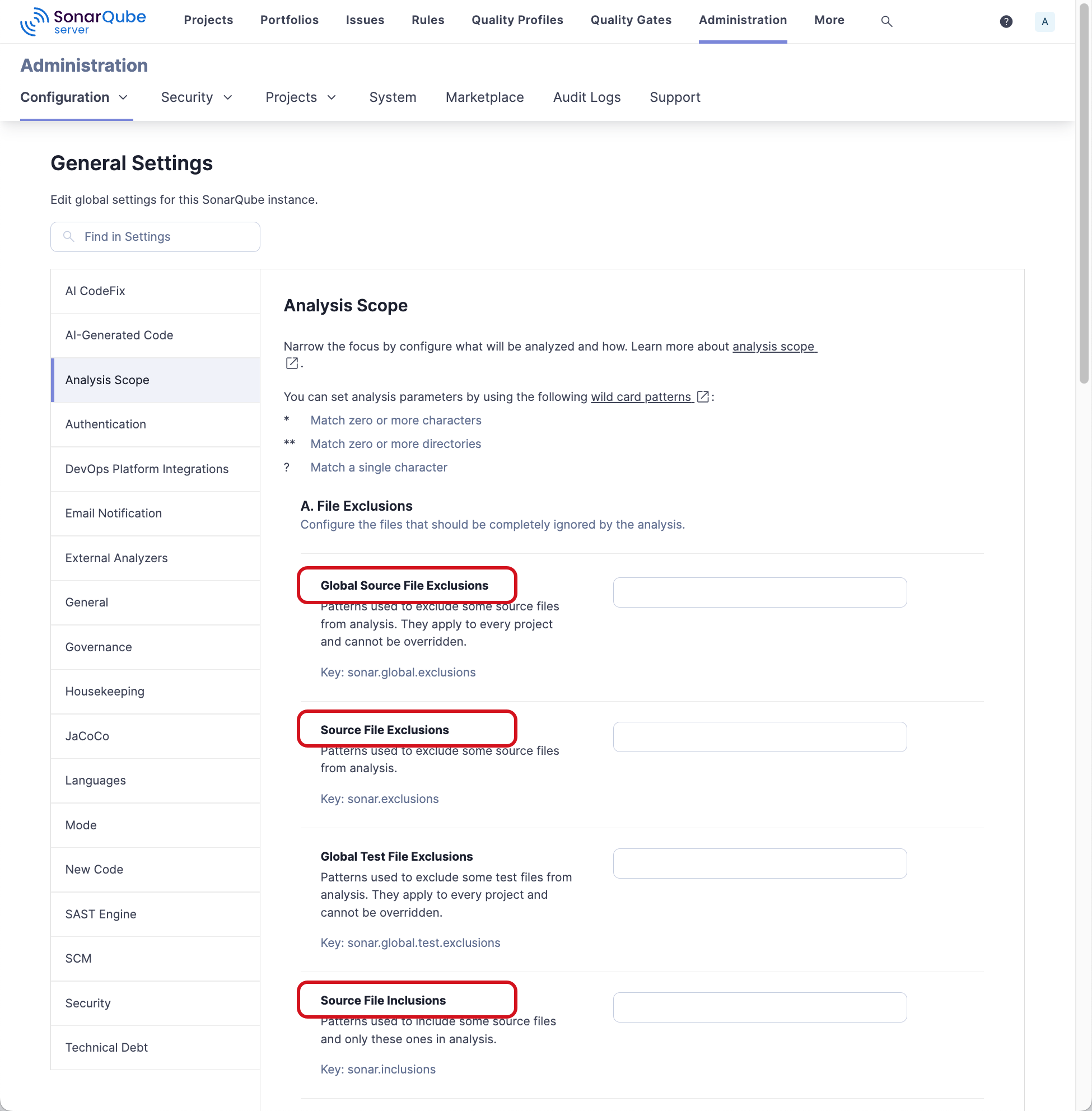
Known limitations for file exclusions:
- Supported Languages: C# & VB (.NET support in SonarLint v6.15+), C, C++, CSS, JavaScript, TypeScript, and Secrets.
- Patterns should start with
**/ - Multicriteria and Test exclusions are not supported. SonarQube for Visual Studio only supports Global Source File Exclusions, Source File Exclusions, and Source File Inclusions when setting the analysis scope. For more information about file inclusion and exclusion, see the pages about file inclusion and exclusion in the SonarQube Server, SonarQube Cloud, or SonarQube Community Build documentation.
Was this page helpful?