Managing portfolios
Portfolios are available in the Enterprise plan.
Portfolios home page
The portfolio home page is the central place for managers and tech leads to monitor the releasability of the projects under their supervision. Releasability is based on the portfolio's projects' quality gates. Each portfolio home page offers an aggregate view of the releasability status of all projects in the portfolio.
Releasability rating
The releasability rating is the ratio of projects in the portfolio that have a passed quality gate:
A: > 80%
B: > 60%
C: > 40%
D: > 20%
E: <= 20%
Reliability, security vulnerabilities, security review, and maintainability ratings
The reliability, security vulnerabilities, security review, and maintainability ratings for a portfolio are calculated as the average of the ratings for all projects included in the portfolio.
SonarQube Cloud converts each project's letter rating to a number (see conversion table below), calculates an average number for the projects in the portfolio, and converts that average to a letter rating. Averages ending with .5 are rounded up, resulting in the "lower" of the two possible ratings, so an average of 2.5 would be rounded up to 3 and result in a "C" rating).
This gives a "problem density" measure for your portfolio's four axes: reliability, security vulnerabilities, security review, and maintainability.
Rating conversion:
E: 5
D: 4
C: 3
B: 2
A: 1
Permissions
Creating portfolios
Users with the Create Portfolios permission can create portfolios by clicking the Create Portfolio button in the upper-right corner of the My Portfolios homepage or at the Enterprise level in the Portfolios view.
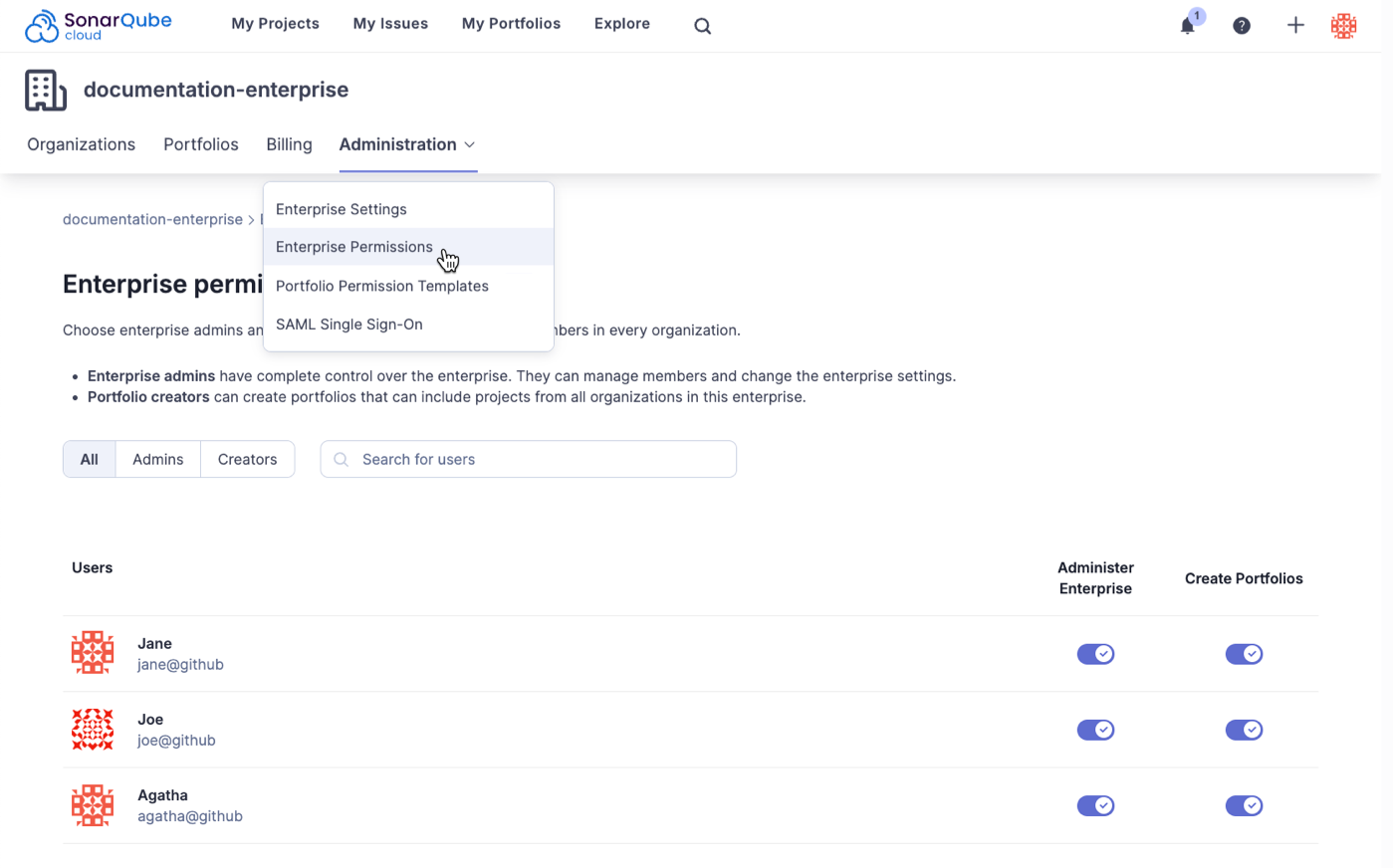
To grant Create portfolios permissions, navigate to your enterprise using the account menu in the top-right corner and go to Administration > Enterprise Permissions. Filter users by All, Admins, or Creators and switch on the permission using the Create Portfolios toggle.
Editing portfolios
On the homepage for a specific portfolio, users with the Edit Portfolios permission can edit the portfolio by clicking on Settings.
- Settings > Portfolio Definition – You can edit the name, description, and projects for the portfolio.
- Settings > Permissions – You can change which users can administer, edit or view portfolios.
- Settings > Delete Portfolio – You can delete this portfolio.
Viewing portfolios
Users with the View Portfolios permission can view portfolios.

To update the permissions for a portfolio, navigate to the portfolio you want to edit and select Settings > Permissions. This page lists all the users and groups in your enterprise and allows you to toggle permissions for each individual or group.
Within a portfolio, you only see the project summary and breakdown if you have browse permissions for that project.
A permission template defines the portfolio-related permissions granted to groups and members of your enterprise. Enterprise admins can define several permission templates in your organization including a default template. Using permission templates allows you to:
- grant or revoke different sets of permissions to users or groups
- set a default template for new portfolios
Creating permission templates
Enterprise admins can create portfolio permission templates under Administration > Portfolio Permission Templates by clicking the Create new template button in the upper-right corner of the Portfolio permission templates page.
Editing permission templates
On the homepage for portfolio templates, click on the actions menu to:
- edit a permission template
- set a permission template as the default
- edit the name or the description of a template
Viewing permission templates
Enterprise and portfolio admins can view the available permission templates on the homepage for portfolio templates.
To update the permissions for a portfolio permission template, navigate to the template you want to edit. This page lists all the users and groups in your enterprise and allows you to toggle permissions for each individual or group.
If you update a portfolio permission template, those changes are not reflected in any portfolios previously created or updated using that template.
Populating portfolios
After you've created a portfolio, you can populate it with projects.
To add projects to a portfolio, navigate to the portfolio you want to add a project to. Select Settings > Portfolio Definition. This allows you to manually add any project you have view access to.
By default, adding a project to a portfolio shows the analysis of the project's main branch.
When removing content from a portfolio, editors cannot see the names of projects they do not have view access for, instead those projects will be listed as private_project
Portfolio recomputation
The following events will trigger the recalculation of a portfolio:
- when a project within the portfolio has a new analysis
- if a project is removed from an organization within the enterprise
- when an organization is removed from the enterprise
For information on how other ratings are calculated, see Metric definitions.
Was this page helpful?