Advanced configuration
HTTP configuration
To operate, SonarQube for Eclipse needs to perform HTTP requests, especially in Connected mode. While SonarQube for Eclipse will work out-of-the-box in most situations, some network infrastructure may require a custom configuration.
Manage your configuration
HTTP Client timeouts
SonarQube for IDE supports various timeouts. Below you will find the properties added to control them:
sonarlint.http.connectTimeout
- Determines the timeout, in minutes, until a new connection is fully established.
- Default: 3 min
sonarlint.http.socketTimeout
- Determines the default socket timeout value, in minutes, for I/O operations.
- Default: infinite
sonarlint.http.connectionRequestTimeout
- The connection lease request timeout, in minutes, is used when requesting a connection from the connection manager.
- Default: 3 min
sonarlint.http.responseTimeout
- Determines the timeout, in minutes, until the arrival of a response from the opposite endpoint.
- Default: infinite
Server SSL certificates
SonarQube for IDE manages its own truststore in addition to the OS and Java truststores. When encountering an untrusted certificate, SonarQube for IDE will ask the user if the certificate should be trusted. If the answer is yes, the certificate will be added to the truststore.
TrustStore
sonarlint.ssl.trustStorePath
- Path to the keystore used by SonarLint to store custom trusted server certificates
- default:
~/.sonarlint/ssl/truststore.p12
sonarlint.ssl.trustStorePassword
- Password of the truststore.
- default:
sonarlint
sonarlint.ssl.trustStoreType
- The format of the keystore file is found in the Oracle documentation.
- default:
PKCS12
Client SSL certificates
Some servers or proxies may also require SonarQube for IDE to authenticate using client-side SSL certificates. This is a rare use case, and at for the moment, there is no UI to configure client-side SSL certificates. To properly authenticate client-side SSL certificates, you must manually create a keystore at the default location, or use the following properties:
KeyStore
sonarlint.ssl.keyStorePath
- Path to the keystore used by SonarQube for IDE to store client certificates.
- default:
~/.sonarlint/ssl/keystore.p12
sonarlint.ssl.keyStorePassword
- Password of the keystore.
- default:
sonarlint
sonarlint.ssl.keyStoreType
- The format of the keystore file is found in the Oracle documentation.
- default:
PKCS12
Passing SonarQube for Eclipse properties
In SonarQube for Eclipse, you must edit the eclipse.ini and define extra VM arguments.
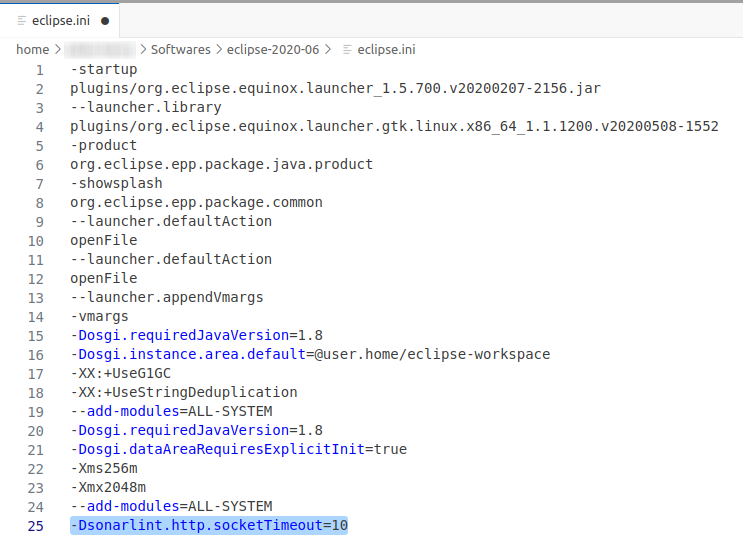
Providing a Java runtime
SonarQube for Eclipse 10.0+ provides its own Java runtime if the IDE's JRE doesn't match the minimum requirement for Sonar’s analyzers: Java 17. This ensures that SonarQube for Eclipse can be compatible with Eclipse IDEs running on Java 11. However, it's possible to define a unique, self-managed Java runtime in the SonarQube Eclipse Preferences window.
- To define a self-managed runtime, go to Window > Preferences > SonarQube (Eclipse > Settings… > SonarQube for macOS), select the Java installation path, and then restart your IDE. After the restart, the SonarQube Console will display the specified Java runtime, matching the SonarLint Preference window.
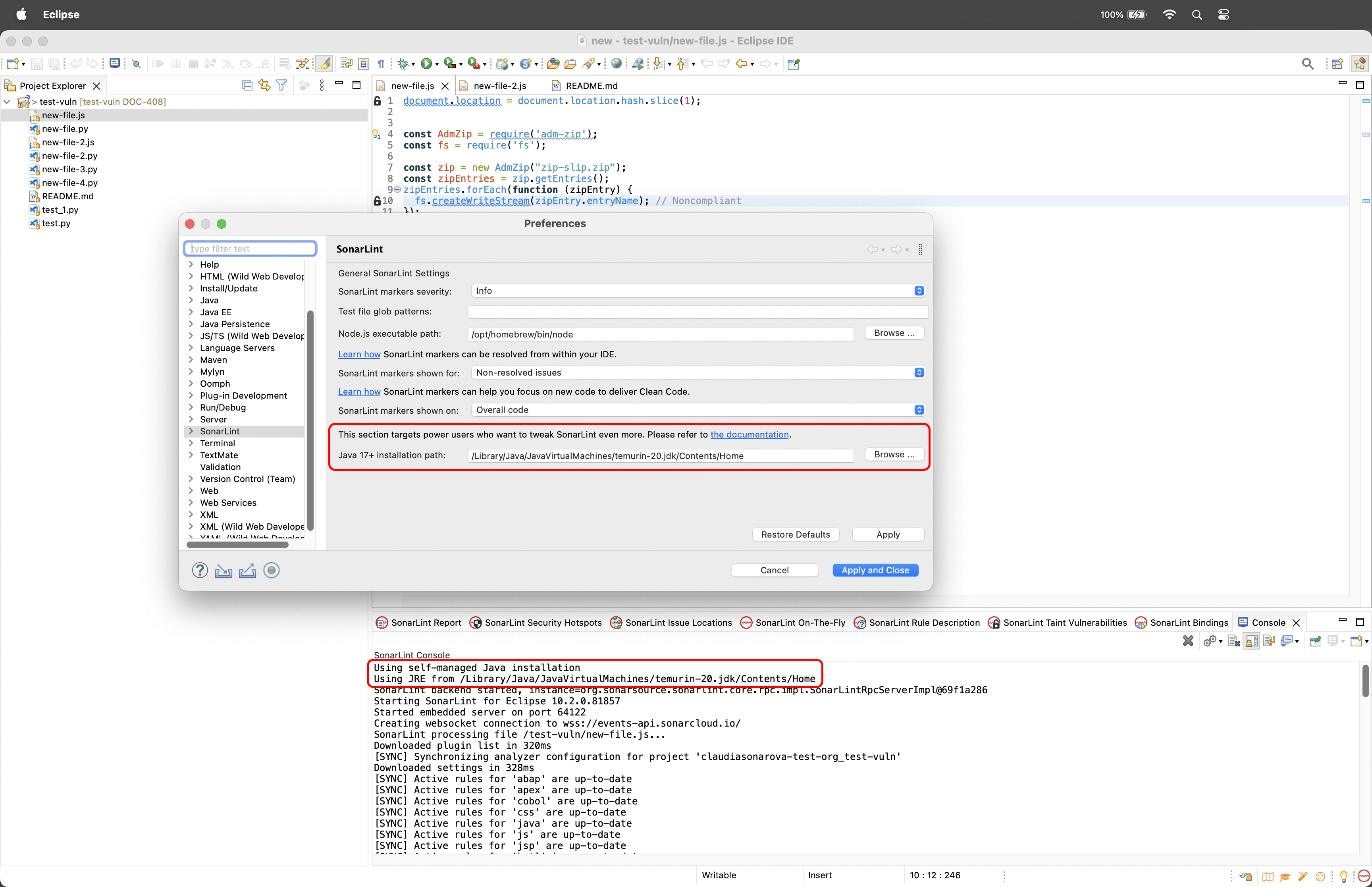
- If you provide your own runtime, please check that your environment matches the version requirements. If the specified runtime is moved or cannot be found, SonarQube for Eclipse will see the field as blank.
- If the field is blank, SonarQube for Eclipse will default to the Eclipse JRE as long as it meets the minimum requirement. This will be displayed in both the Preferences and the SonarQube Console.
- If the Eclipse JRE does not meet the minimum requirement, SonarQube for Eclipse will use its own JRE. This will be displayed in both the Preferences and the SonarQube Console.
Was this page helpful?