Managing project history
Manage your project’s history by editing and deleting snapshots of your project.
One of the most powerful features of SonarQube Server is that it shows you not just your project health today, but how it has changed over time. It does that by selectively keeping data from previous analyses (see Housekeeping). It doesn’t keep all previous analyses. That would bloat the database. Similarly, for the analyses it does keep, SonarQube Server doesn’t keep all the data. Once a project snapshot moves from being the "last analysis" (i.e., the most recent) to being part of the project’s history, data below the project level is purged to keep from bloating the database.
Typically these aren’t things you need to even think about. SonarQube Server just handles them for you. But occasionally you may need to remove a bad snapshot from a project’s history or change the housekeeping algorithms.
To manage the history of your project, you must be a project administrator.
Deleting a snapshot
Occasionally, you may need to manually delete a project snapshot, whether because the wrong quality profile was used, or because there was a problem with analysis, and so on. Note that the most recent snapshot can never be deleted.
To delete a snapshot of your project:
Go to the project's Activity page. See Viewing project activity for more details.
In the left panel, in front of the snapshot you want to delete, select the three-dot menu.
In the contextual menu, select Delete Analysis.
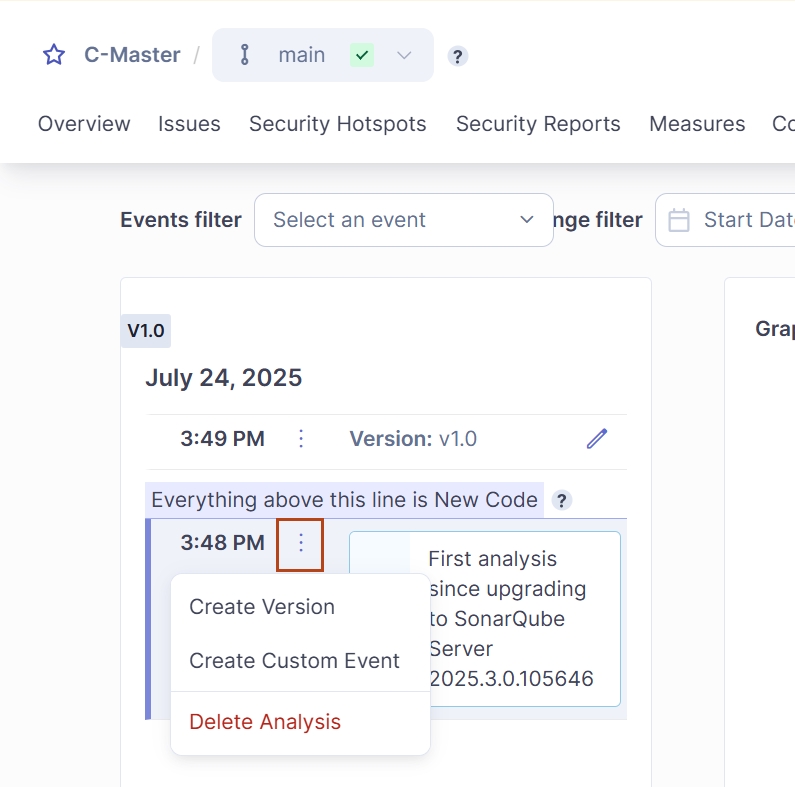
The snapshot is actually deleted during the next project analysis.
Editing a snapshot
For every snapshot, it is possible to manually:
Add, rename or remove a version.
Add, rename or remove an event.
Delete the snapshot
To edit a snapshot of your project:
Go to the project's Activity page. The snapshots are listed in the left panel.
To add a custom version or an event to a snapshot:
In front of the snapshot you want to configure, select the three-dot menu.
In the contextual menu, select Create Version or Create Custom Event, respectively.
To edit or delete a custom version or event:
In front of the custom version or event you want to manage, select the edit or delete icon.
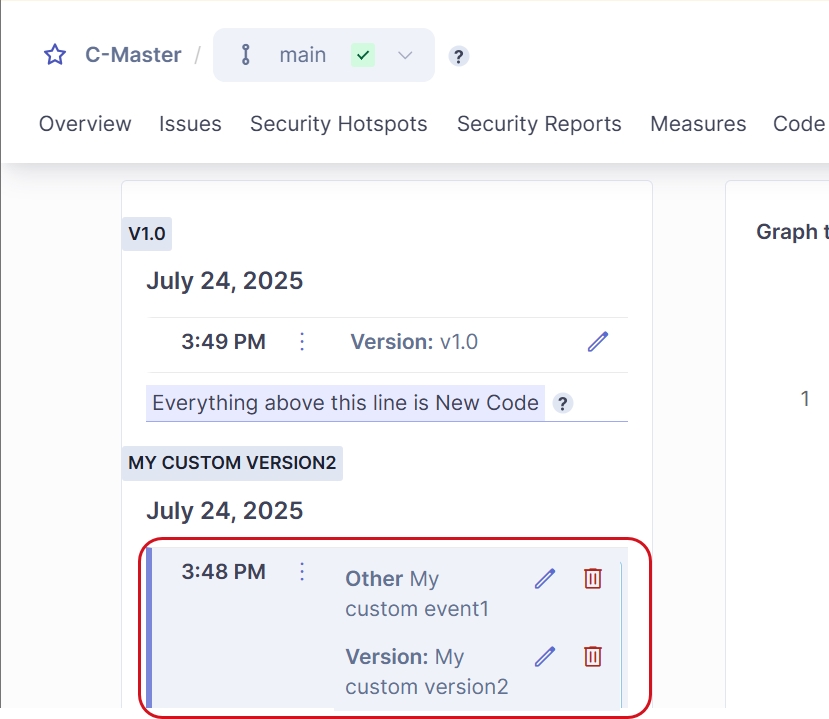
Related pages
Was this helpful?

