Managing the organization members and permissions
To manage the organization members, you must be an organization admin.
If your users are onboarded through GitHub, the organization member synchronization between GitHub and SonarQube Cloud is enabled by default. If your enterprise users are onboarded with your SAML identity provider, synchronized group members are automatically added to the respective organization.
Be aware that, when you import an organization to SonarQube Cloud, the account you use for the import is added as a member of the organization (with the Administer Organization permission). If you want that your other SonarQube Cloud account(s) be also part of the organization, you must add them manually. For example, if you imported a GitHub organization by using your GitHub account and you are now logged in to SonarQube Cloud with your Azure DevOps account, then you will not view your GitHub organization if you haven’t added your Azure DevOps account as a member of this organization. For more information, see Importing organizations from multiple DevOps platforms.
Adding/removing members to/from an organization
You can add users to an organization who have already signed up with SonarQube Cloud.
- It's not possible to manually add or remove a member when the GitHub member synchronization or the automatic group synchronization is activated.
- The Free plan limits the maximum authorized number of members. See Subscription plans.
To add or remove a member to/from an organization:
- Retrieve the organization.
- Go to Members.
- To add a member:
- Select the Add a member button. The Add member dialog opens.
- Enter the exact email address of the member.
- Select Add member.
If you cannot see the email address of a DevOps platform user account, it may be because the address has not been verified. See Signing in to SonarQube Cloud.
- To remove a member, select the three-dot menu to the far right of the member's name.
- In the menu, select Remove from orgranization’s members. The Remove user dialog opens.
- Confirm the deletion.
Transferring ownership of an organization
As the administrator, there may be cases where you wish to transfer ownership of an organization. For example, if you are leaving a team or company, you can simply grant the Administer Organization permission to another member: see below.
Setting the organization-related permissions
This section explains how to manage the permissions related to an organization.
It’s recommended to manage the permissions through the user groups. This feature is available starting in Team plan. In addition, with the Team plan, you can manage the permissions set by default to new projects, see Managing the project-related permissions through templates.
Permissions related to an organization
| Permission Type | Description |
|---|---|
| Execute analysis | Can start an analysis on every project in the organization. This includes the ability to get all settings required to perform an analysis (including secured settings like passwords) and to push analysis results to the SonarQube Cloud server. |
| Administer Quality Gates | Can create and update quality gates that can be applied to the organization’s projects. |
| Administer Quality Profiles | Can create and update quality profiles that can be applied to the organization’s projects. |
| Create Projects | Can create new projects in the organization. |
| Administer Organization | Has full control over the organization. |
View access to organizations is not managed through permissions but depends on the organization's subscription plan: any user can view a free plan organization whereas access to a Team or Enterprise plan organization is restricted to its members.
Setting the permissions of the groups and users
If you have a Free plan organization, you cannot change group permissions.
To set the organization-related permissions of the groups and users:
- Retrieve the organization.
- Go to Administration > Permissions. The Permissions page opens.
- In the permissions grid, select a check box to grant the corresponding permission.
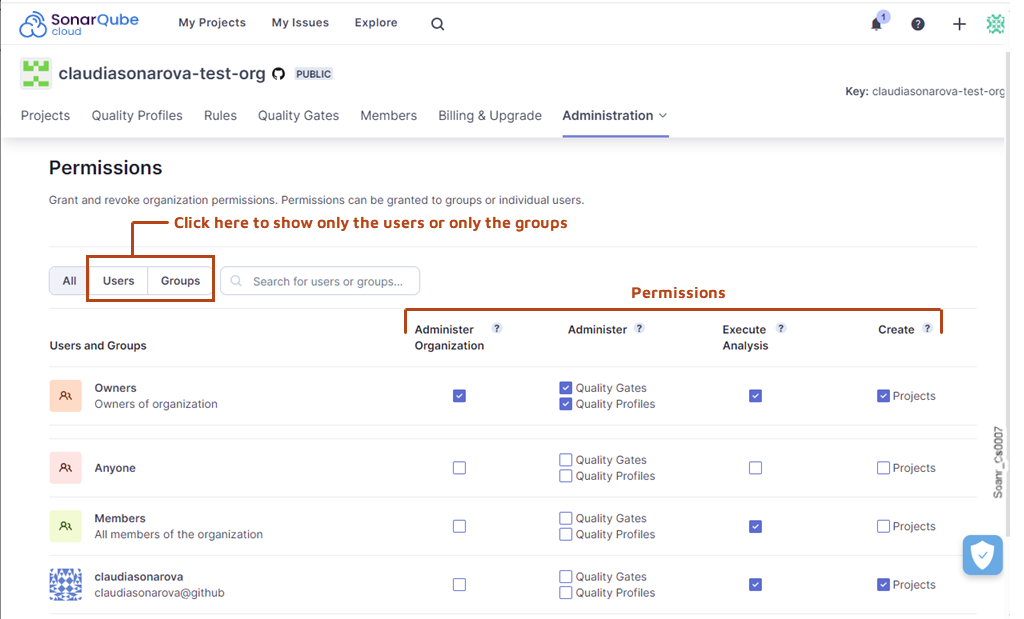
Was this page helpful?